Have you ever found the perfect image for your website, social media, or a project, only to realize the background doesn’t match? Or maybe you need to place your company logo on a colored banner, but a white box is stuck around it?
That’s because the background isn’t transparent.
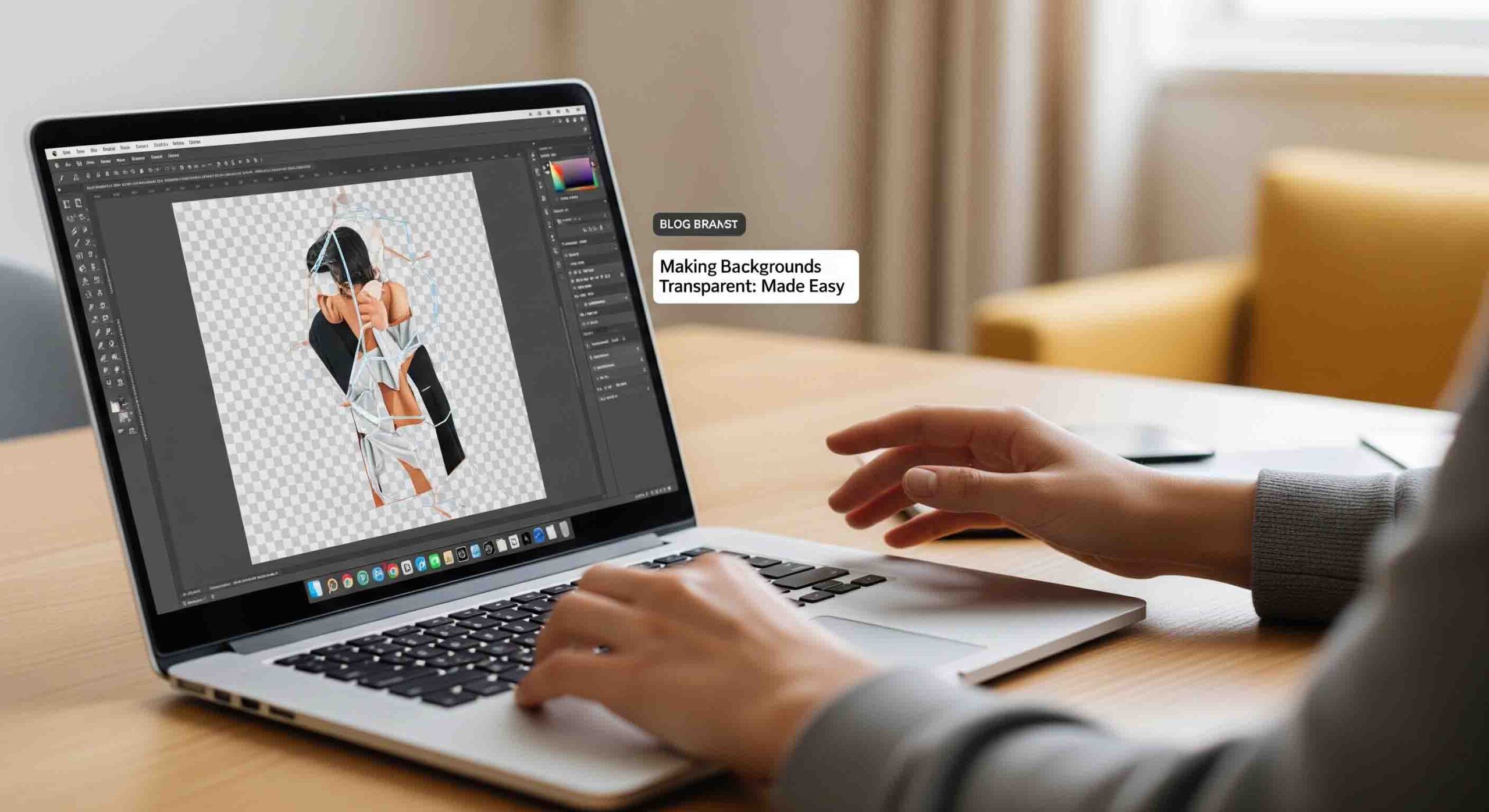
A transparent background is a game-changer. It gives you the freedom to place an image on top of any color or another image without a distracting, solid block around it. The good news is, learning how to make a background transparent is easier than you think.
This guide will walk you through a few different methods, from a simple one-click solution for beginners to a professional technique for complex images. By the end, you’ll know how to create a perfect transparent PNG every time.
Method 1: The Easiest Way – AI-Powered Online Tools (For Beginners)
If you have an image with a clear subject and a solid or uncluttered background, you don’t need a complicated software. AI-powered tools are a revolutionary way to remove a background from an image with just a single click.
Best for:
- Product photos on a solid background (e.g., white, black, green screen).
- Headshots with a simple, non-distracting background.
- Simple logos and icons.
Tool Spotlight: remove.bg
This is one of the most popular and easiest-to-use tools available. It’s completely free for small, low-resolution images and works in seconds.
Step-by-Step Instructions:
- Go to the Website: Open your browser and navigate to the remove.bg website. There’s no need to download or install anything.
- Upload Your Image: Click the “Upload Image” button or simply drag and drop your photo onto the page. The tool will instantly start processing your image.
- Download Your Result: Within a few seconds, you’ll see your image with a checkered background, which indicates transparency. Click the “Download” button to save it to your computer.
Pros:
- Instant: The process is incredibly fast.
- No Skill Required: You don’t need any prior knowledge of photo editing.
- Completely Free: No cost for low-resolution outputs.
Cons:
- Limited Control: You can’t manually refine the selection. The AI can make mistakes with complex edges, especially around hair or transparent objects.
- Lower Resolution: Free downloads are often at a reduced resolution.
Method 2: The Best Free Software – GIMP (For More Control)
If you want more control over your transparent background but don’t want to pay for a subscription, GIMP (GNU Image Manipulation Program) is your best friend. It’s a powerful, free, open-source image editor that can handle most background removal tasks.
Best for:
- Images with backgrounds that have multiple colors or patterns.
- Users who want to manually refine their selections.
- Anyone who wants a powerful, free alternative to Photoshop.
Step-by-Step Instructions:
- Open Your Image in GIMP: Launch GIMP and open your photo by going to File > Open.
- Add an Alpha Channel: This is the most crucial step. A transparent background won’t work without it. Go to Layer > Transparency > Add Alpha Channel. This adds the capability for transparency to your image. If this option is grayed out, it means your image already has a transparency channel.
- Select the Background: Use the Fuzzy Select Tool (the “Magic Wand” icon, shortcut U) to click on the background. GIMP will automatically select all connected pixels of a similar color. For backgrounds with multiple colors, hold down the Shift key and click on other parts of the background to add them to your selection.
- Make it Transparent: With the background selected, press the Delete key on your keyboard. The selected area will be replaced with a gray and white checkerboard pattern—the universal symbol for transparency.
- Refine Your Selection: For any small areas that were missed, switch to the Eraser Tool (shortcut Shift + E) and carefully erase them. Adjust the brush size for detailed work.
- Export as PNG: Go to File > Export As…, choose PNG as the file type, and click “Export.” This is the only file format that supports transparency.
Method 3: The Professional Method – Photoshop (For Flawless Results)
For the most complex images—like a product with a messy background or a model with fine hair—you need the power and precision of Adobe Photoshop. This method gives you unparalleled control and the ability to achieve a perfect, professional-grade cutout.
Best for:
- Models with complex hair, fur, or feathered details.
- Images with a background that is similar in color to the subject.
- Product photos of glass, smoke, or other translucent objects.
Step-by-Step Instructions:
- Open Your Image in Photoshop: Load your photo into Photoshop.
- Make a Rough Selection: Use the Quick Selection Tool (shortcut W) to paint over your subject. The tool will intelligently select the main body of your subject. Don’t worry about getting the edges perfectly—we’ll fix that next.
- Enter the “Select and Mask” Workspace: In the top options bar, click the “Select and Mask” button. This will open a new, dedicated workspace with advanced tools.
- Refine Your Edges: On the left side of the workspace, select the Refine Edge Brush Tool (shortcut R). Carefully paint over the intricate edges of your subject, like the hair or fur. Photoshop’s powerful algorithms will work to separate the fine details from the background.
- Adjust the Selection: Use the sliders in the “Properties” panel on the right to perfect your selection.
- Smooth: To remove any jagged lines.
- Feather: To create a softer, more natural edge.
- Shift Edge: To shrink or expand the selection, helping to remove any lingering background pixels.
- Create a Layer Mask: In the “Output Settings” on the right, make sure “Output To” is set to “Layer Mask”. Click “OK.” This will create a layer mask on your image, effectively hiding the background while leaving your original image data intact. You will see the checkerboard background indicating transparency.
- Save as PNG: Go to File > Export > Export As… and choose PNG as the format. Make sure the “Transparency” box is checked.
The Final Step: Saving a Transparent Image
No matter which method you use, this is the most important step to ensure your background stays transparent.
The Golden Rule: You MUST save your image in a file format that supports transparency.
The only common format that supports transparency is PNG (Portable Network Graphics). A JPEG (Joint Photographic Experts Group) image, by its very nature, does not support transparency. When you save an image as a JPEG, any transparent areas will automatically be filled with a solid white or black color, ruining your hard work.
Always remember to save your work as a .png file to preserve the transparent background.
Conclusion
Whether you’re a beginner with a simple project or a professional needing a perfect cutout, the right tool and technique can make all the difference. For quick, simple edits, AI-powered online tools are an absolute lifesaver. For more intricate work, powerful software like GIMP or Photoshop is essential.
Mastering the art of background removal gives you the creative freedom to use your images anywhere. So, go ahead and start creating stunning visuals with transparent backgrounds today!
Looking for a professional service to handle your complex photo edits? Explore our professional image masking and retouching services for perfect results, every time.
FAQs
Why do I see a checkerboard background?
That’s a good thing! The gray and white checkerboard pattern is the universal visual indicator for transparency in most image editing software. It means those areas of your image have no pixels and will be transparent when saved as a PNG.
I made my background transparent, but it’s white when I use it. Why?
You likely saved the image as a JPEG. Go back to your final step and make sure you save or export the file in PNG format.
Can I make a background transparent on my phone?
Yes. There are many apps for both iOS and Android that can remove a background, such as “Procreate” and specialized apps like “Background Eraser.” They often use similar AI technology as the online tools.
My edges look jagged or messy. How do I fix it?
This usually happens when you use a basic selection tool on a complex image. You need to use a more advanced method, like the “Select and Mask” tool in Photoshop or a manual selection with the Pen Tool. For simple images, you can use the Eraser Tool to manually clean up the edges.