Whether you’re a professional photographer, a graphic designer, or an e-commerce business owner, mastering the art of background removal is a critical skill. But creating that perfect, pixel-accurate cutout—especially around intricate details like hair or fur—is only possible with the right image masking software.
Choosing the right tool can be overwhelming, with options ranging from expensive subscriptions to powerful free programs. The key is to find the software that best fits your skill level, budget, and specific needs.
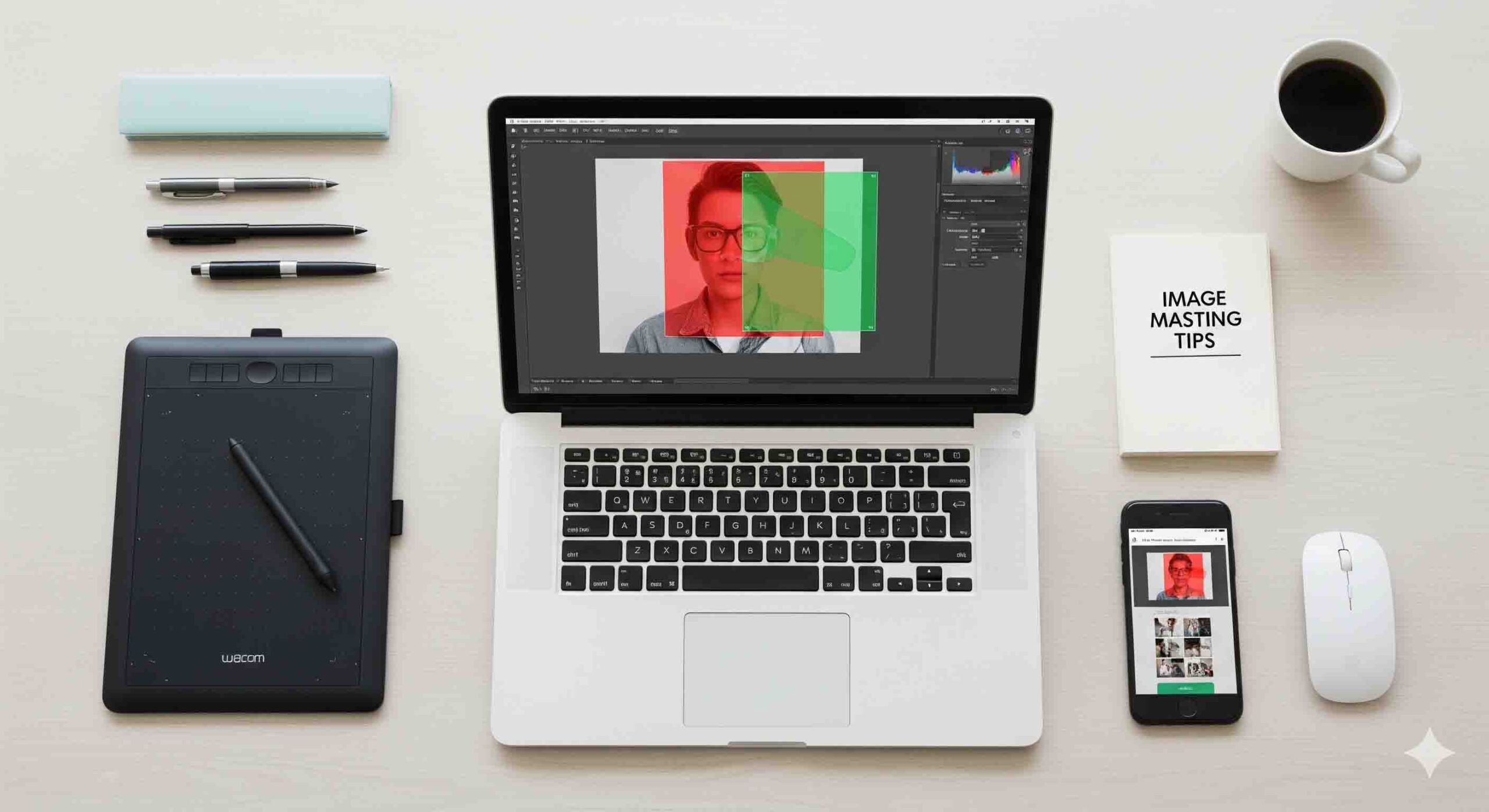
This guide will break down the top image masking tools available today, comparing their key features, pros, and cons to help you make the smartest choice for your workflow.
The Industry Standard: Adobe Photoshop (For Professionals)
For decades, Adobe Photoshop has been the undisputed king of photo editing. Its powerful and precise masking tools make it the go-to software for professional studios and advanced designers who need uncompromising control over their work.
Key Features for Masking:
- Select and Mask Workspace: This dedicated workspace is a game-changer. It allows you to make an initial selection and then use a “Refine Edge” brush to automatically detect and select complex areas like hair and fur with incredible accuracy.
- Channels Palette: For the most challenging and high-contrast masking tasks, professionals use the Channels Palette to create custom alpha channels. This advanced technique allows for unparalleled precision, especially when separating a subject from a busy background.
- Pen Tool: While it’s a tool for clipping paths, it’s a vital part of the professional masking toolkit. It creates vector paths for clean, hard-edged selections, which can be combined with a layer mask for a flawless final result.
Pros: Unmatched power and features, industry-standard, extensive community support, tutorials, and third-party plugins.
Cons: Subscription-based pricing can be a barrier to entry; the software has a steep learning curve for beginners.
The Best Value: Affinity Photo (For Budget-Conscious Users)
Affinity Photo has emerged as the most compelling alternative to Photoshop. It offers a professional-grade feature set at a single, affordable price point, making it an excellent choice for photographers and designers who want to own their software outright.
Key Features for Masking:
- Refine Selection: This tool functions very similarly to Photoshop’s “Select and Mask,” allowing you to paint over intricate areas to automatically refine your selections.
- Non-Destructive Workflows: Affinity Photo’s powerful layer and masking support allows for non-destructive edits, so your original image is always safe.
- Live Masks: You can apply masks to layers with adjustments, giving you real-time feedback on your edits.
Pros: Powerful, professional-grade features for a one-time fee; user-friendly interface that feels intuitive to Photoshop users.
Cons: Smaller community and fewer third-party plugins compared to Photoshop.
The Best Free Option: GIMP (For Beginners & Hobbyists)
For anyone who is just getting started or needs a powerful tool without the cost, GIMP (GNU Image Manipulation Program) is the best free option. This open-source program is surprisingly robust and capable of handling many professional tasks.
Key Features for Masking:
- Layer Masks: GIMP fully supports layer masks, allowing you to hide and reveal parts of an image without erasing pixels.
- Path Tool: GIMP’s Path Tool is a direct parallel to the Pen Tool and can be used to create precise clipping paths for objects with hard edges.
- Foreground Select Tool: A unique tool that lets you paint over a foreground subject to make a rough selection, which GIMP then refines for you.
Pros: Completely free and open-source; highly customizable and versatile; a great tool for learning the fundamentals of masking.
Cons: The user interface can feel dated and less intuitive than commercial software; can be slower with very large files.
Quick & Easy Online Tools (For Simple Backgrounds)
For simple product shots or quick profile pictures, you might not even need desktop software. Online image masking tools are perfect for lightning-fast background removal.
- Photopea: This free, browser-based editor is a fantastic option. It looks and feels very much like Photoshop and even supports many of the same file formats and masking tools.
- remove.bg / Slazzer: These AI-powered tools provide single-click background removal. They are excellent for objects with a clear distinction from the background but often struggle with complex details like stray hairs or semi-transparent objects.
Comparison Summary & Final Recommendation
| Software | Price | Best For | Key Masking Tool(s) |
| Adobe Photoshop | Subscription | Professionals, Complex Projects | Select and Mask, Channels Palette |
| Affinity Photo | One-Time Fee | Budget-Conscious Professionals | Refine Selection Tool |
| GIMP | Free | Beginners, Hobbyists | Layer Masks, Foreground Select |
| Online Tools | Free/Credit-based | Simple, Fast Edits | AI-powered Automation |
Final Verdict:
- If your career depends on professional, flawless results, and you need every tool in the toolbox, Adobe Photoshop is the undisputed king.
- If you want powerful features without a subscription, Affinity Photo is the smartest investment you can make.
- If you’re a student, a hobbyist, or just need to get the job done for free, GIMP is an excellent and capable option for learning the fundamentals.
No matter which software you choose, remember that the best tool in the world is only as good as the hand that wields it. Practice is key to mastering the art of image masking.
Looking for a professional service that handles all the technical work for you? Explore our professional image masking services for perfect results, every time, without the need for any software.