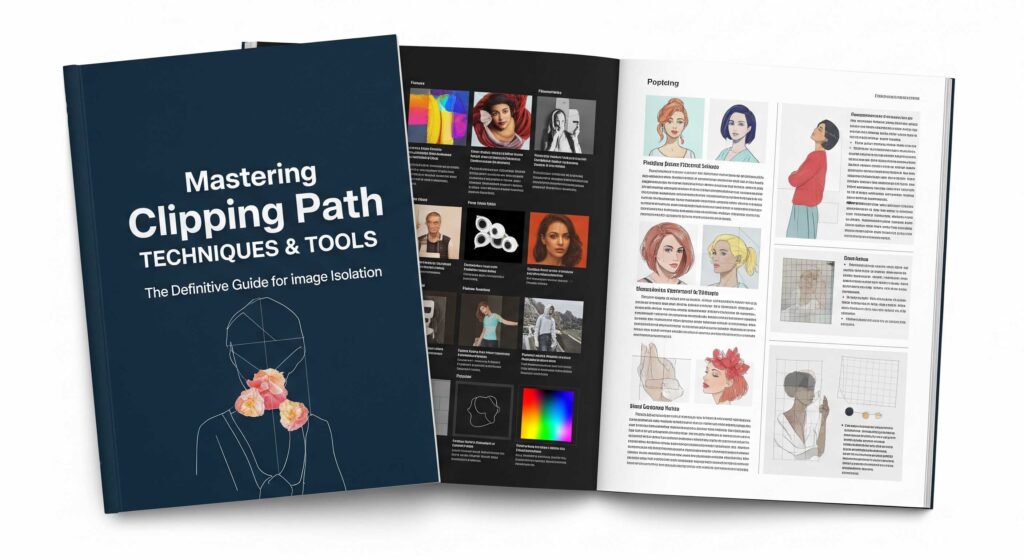
In the visually driven landscape of digital media, the ability to flawlessly isolate objects from their backgrounds is paramount. From striking e-commerce product shots to intricate graphic design compositions, clipping path techniques are the unsung heroes, providing the precision and control necessary to achieve professional-grade image manipulation. This in-depth guide delves into the essential clipping path tools, focusing on the industry-standard methodologies and advanced practices that will empower you to master image isolation.
Understanding the nuances of these techniques is not merely about using software; it’s about developing a keen eye for detail and understanding the principles that underpin clean, natural-looking cut-outs. We will explore how to harness the power of vector paths, integrate complementary masking techniques, and optimize your workflow for efficiency and unparalleled quality.
What is a Clipping Path? The Foundation of Image Isolation
Before diving into techniques, let’s establish a clear understanding of what a clipping path entails. A clipping path is a closed vector path, typically drawn around an object in an image using a pen tool. Everything inside this path remains visible, while everything outside it is effectively clipped or removed, rendering it transparent.
Think of it as using a precision stencil to cut out a specific shape from a larger piece of paper. Unlike pixel-based selections, which can appear jagged when scaled, vector paths are mathematically defined. This inherent characteristic means they can be resized without any loss of quality, making them ideal for both web and print applications where crisp, clean edges are crucial.
Key Characteristics of Clipping Paths:
- Vector-based: Composed of anchor points and Bezier curves, ensuring scalability.
- Non-destructive: The original image pixels are not deleted; they are simply hidden.
- Precise: Allows for pixel-perfect outlines, even around complex shapes.
- Versatile: Can be applied to a wide range of image types and used for diverse purposes.
The Indispensable Tool: Adobe Photoshop’s Pen Tool
When discussing clipping path techniques, the conversation inevitably turns to Adobe Photoshop’s Pen Tool. This is not just a tool; it’s the cornerstone of professional image cut-outs, offering a level of control and accuracy that other selection methods cannot match.
Dissecting Pen Tool Mastery: Your Path to Precision
Mastering the Pen Tool requires practice and a fundamental understanding of its mechanics:
- Anchor Points (Nodes): These are the individual points you place along the outline of your object. Each anchor point defines a segment of the path.
- Bezier Handles (Direction Lines): When you click and drag an anchor point, Bezier handles emerge. These lines, with their direction points, control the curvature of the path segment. Manipulating these handles allows you to sculpt smooth, flowing curves that precisely follow your object’s contours.
- Creating Smooth Curves: Click and drag to create an anchor point with symmetrical Bezier handles. The direction of your drag determines the initial curve, and the length influences its magnitude.
- Crafting Sharp Corners: To create a sharp corner or change the direction of a curve at an anchor point, hold down the Alt (Windows) or Option (Mac) key while dragging one of the Bezier handles independently. This breaks the symmetry, allowing for abrupt changes in direction.
- Drawing Straight Lines: For straight segments, simply click to place anchor points without dragging.
- Path Panel Management: As you draw, your path appears as a “Work Path” in Photoshop’s Paths panel (accessible via Window > Paths). It’s a critical best practice to save your path by double-clicking the “Work Path” and giving it a descriptive name (e.g., “Product Cutout”). This ensures your hard work is preserved and can be recalled or modified later.
- Zooming for Accuracy: Precision is paramount. Always work with your image significantly zoomed in (200% to 400% or even more) to ensure you’re placing anchor points and manipulating Bezier handles with pixel-level accuracy. This is particularly vital for intricate details and fine edges.
- Closing the Path: A clipping path must be a closed loop. Ensure your final anchor point connects back to your initial anchor point. A small circle appears next to the Pen Tool cursor when you hover over the starting point, indicating that the path will close.
- Converting to a Selection: Once your path is meticulously drawn and closed, you can convert it into a selection. This is typically done by right-clicking on the saved path in the Paths panel and selecting “Make Selection…” For most clean cut-outs, set the “Feather Radius” to 0 pixels to ensure the sharpest possible edge. A slight feather might be used in specific cases for a softer blend, but this is less common for pure clipping path applications.
Pen Tool Workflow Best Practices:
- Minimize Anchor Points: A common mistake for beginners is using too many anchor points. The goal is to define the shape with the fewest possible points while maintaining accuracy and smooth curves. Fewer points lead to cleaner, more manageable paths.
- Anticipate Curves and Direction: Before placing an anchor point, consider the flow of the object’s edge. Think about where the curve will begin, peak, and end to place your points strategically.
- Work Methodically: Start at an obvious point and work your way around the object in a consistent direction. This helps maintain accuracy and prevents missed sections.
- Refine as You Go: Don’t hesitate to adjust anchor points or Bezier handles using the Direct Selection Tool (A) during the path creation process. It’s often easier to make small adjustments immediately than to fix a significant error later.
Other Essential Software and Complementary Tools
While Photoshop’s Pen Tool is the workhorse, a comprehensive understanding of clipping path techniques extends to other software and complementary tools that enhance the image isolation workflow.
- Adobe Illustrator: As a pure vector graphics editor, Illustrator is excellent for creating highly complex and perfectly scalable vector shapes. Paths created in Illustrator can be easily copied and pasted into Photoshop as shape layers or paths. This is particularly useful when working with logos, illustrations, or designs where the final output is purely vector-based, or when an image needs to be precisely fitted into a vector layout.
- GIMP (GNU Image Manipulation Program): For users seeking a free, open-source alternative, GIMP offers a “Paths Tool” that mimics the functionality of Photoshop’s Pen Tool. While its user interface and some advanced features may differ, it provides a solid foundation for learning and executing basic to medium complexity clipping paths.
- Affinity Photo: A rising star in the image editing world, Affinity Photo provides a powerful and intuitive Pen Tool. It offers many of the professional features found in Photoshop at a more accessible price point, making it a strong contender for independent designers and small businesses.
- Online AI Background Removal Tools: The landscape of image editing is constantly evolving, with AI playing an increasing role. Tools like Remove.bg or Adobe Express’s background remover can rapidly isolate subjects, particularly for simple objects with clear distinctions from their backgrounds.
- Pros: Extremely fast, ideal for high-volume, low-complexity images.
- Cons: Often struggle with intricate details (e.g., fine hair, transparent elements, complex textures), can produce imprecise edges, and may require manual refinement for professional-grade results.
- Semantic Relevance: While not a traditional “clipping path” in the vector sense, these tools address the core user intent of “background removal,” and thus are semantically related. They are often the first step for many, demonstrating the evolution of image isolation.
Beyond the Path: Advanced Masking and Refinement Techniques
For elements that defy a sharp, vector-based cut-out, such as wispy hair, delicate lace, or translucent objects, clipping paths are often combined with more advanced masking techniques. This hybrid approach ensures both precision and natural-looking edges.
- Layer Masks (Raster Masks): Layer masks are grayscale images that control the transparency of a layer non-destructively.
- How it Works: White areas on the mask reveal the layer’s content, black areas conceal it, and shades of gray create varying levels of transparency.
- Applications: Ideal for blending, refining soft edges, and making gradual transitions. You can “paint” on a layer mask with black, white, or gray brushes to selectively hide or reveal parts of an image.
- Workflow: Often, a base clipping path is created for the main body of an object, and then a layer mask is used to refine problematic areas like hair, where a hard edge would look unnatural.
- Select and Mask Workspace (Photoshop): This powerful Photoshop feature (formerly “Refine Edge”) is specifically designed for complex selections, particularly around challenging edges. It allows you to:
- Refine Edges: Automatically detect and refine selections, particularly useful for hair and fur.
- Decontaminate Colors: Remove unwanted color fringes from the background that might bleed into the subject.
- Feathering and Smoothing: Adjust the softness and smoothness of the selection edge.
- Output to Layer Mask: The refined selection can be directly output as a layer mask, preserving the original image data.
- Alpha Channels: An alpha channel is a special grayscale channel that stores selection information. It’s an excellent way to save complex selections or masks for later use, especially when working on intricate composite images or multiple variations. By loading an alpha channel as a selection, you can then apply it as a layer mask or a clipping path.
- Background Eraser Tool: This Photoshop tool, when used carefully, can quickly remove areas of uniform color from a background while attempting to preserve the edges of the foreground object. It’s less precise than the Pen Tool but can be a time-saver for certain image types with high color contrast.
- Color Range Selection: This Photoshop feature allows you to create a selection based on a specific color or range of colors within an image. While not a primary clipping path tool, it can be a quick way to generate an initial selection for further refinement with the Pen Tool or other masking techniques, especially for objects against a relatively monochromatic background.
Applications and Industry Relevance of Clipping Paths
The mastery of clipping path techniques and tools is not merely a technical skill; it’s a vital service across numerous industries, driving visual quality and efficiency.
- E-commerce and Online Retail: This is arguably the largest application. Clipping paths are essential for:
- Background Removal: Isolating products on clean white or transparent backgrounds for online listings, ensuring consistency and focus.
- Ghost Mannequin Effect: Combining multiple product shots to create a hollow, 3D effect for apparel, showcasing the garment’s fit without a visible model.
- Product Composites: Placing products into lifestyle shots or new scenes.
- Fashion and Apparel Photography: From catalog shoots to editorial spreads, clipping paths are used for:
- Model isolation and background changes.
- Garment manipulation (e.g., straightening wrinkles, adjusting fit).
- Creating clean, professional lookbooks.
- Print Media and Publishing: Magazines, brochures, billboards, and catalogs rely heavily on precise cut-outs for:
- Product showcases.
- Creating dynamic layouts where elements seamlessly interact.
- Ensuring high-resolution output without jagged edges.
- Graphic Design and Web Design: For designers, clipping paths are fundamental for:
- Creating custom graphics and visual elements.
- Designing website banners, hero images, and interactive elements.
- Producing infographics and marketing collateral with isolated visuals.
- Jewelry and Automotive Photography: These industries demand extremely high precision due to intricate details and reflective surfaces. Clipping paths are crucial for:
- Isolating jewelry with complex facets and chains.
- Removing reflections or unwanted elements from car bodies.
- Achieving consistent lighting and backgrounds for luxury items.
Quality and Efficiency in Clipping Path Services
Delivering high-quality clipping paths requires a blend of skill, attention to detail, and often, efficiency at scale.
- Defining Quality: A high-quality clipping path is characterized by:
- Pixel-Perfect Accuracy: The path precisely follows the object’s outline without any stray pixels or missed areas.
- Smooth Curves: Natural, flowing curves without any angular or blocky segments.
- Clean Edges: A crisp, sharp transition between the object and the transparent background.
- Absence of Fringing: No residual color “halos” from the original background.
- In-house vs. Outsourcing: Businesses often face the decision of performing clipping paths in-house or outsourcing to specialized services.
- In-house: Offers direct control, immediate turnaround for small volumes, and skill development within the team. However, it can be time-consuming and expensive for large volumes or complex images.
- Outsourcing: Provides scalability, cost-effectiveness (especially for high volumes), faster turnaround times, and access to highly skilled professionals. This allows businesses to focus on their core competencies.
- Factors Influencing Cost and Turnaround: The cost and time required for clipping paths typically depend on:
- Image Complexity: Simple objects are less expensive and faster than super complex ones (e.g., hair, nets, detailed machinery).
- Volume: Higher volumes often qualify for per-image discounts.
- Required Turnaround Time: Expedited services usually incur higher costs.
- Service Provider’s Expertise: Experienced providers often deliver better quality and efficiency.
The Future of Image Isolation: AI and Beyond
While manual clipping paths remain the gold standard for precision, the field of image isolation is witnessing significant advancements through artificial intelligence and machine learning. AI-powered tools are becoming increasingly sophisticated at automatically detecting and isolating objects.
- Current State of AI: Excellent for simple, high-contrast objects. Can provide a good starting point for more complex images.
- Limitations: Still struggle with nuanced details, transparency, and ambiguous edges, often requiring human intervention for professional results.
- Hybrid Approaches: The future likely involves a hybrid workflow, where AI handles initial automation, and skilled human editors provide the critical refinement and quality control using tools like the Pen Tool and advanced masking. This blend promises to deliver both speed and unparalleled quality.
In conclusion, mastering clipping path techniques and tools is an indispensable skill for anyone involved in digital imaging. From the foundational precision of Photoshop’s Pen Tool to the strategic use of layer masks and the potential of emerging AI solutions, a comprehensive understanding empowers professionals to create compelling visuals that captivate audiences and drive results across diverse industries. By focusing on these core principles and continuously refining your approach, you can ensure your images always stand out with pixel-perfect clarity.
2 Responses